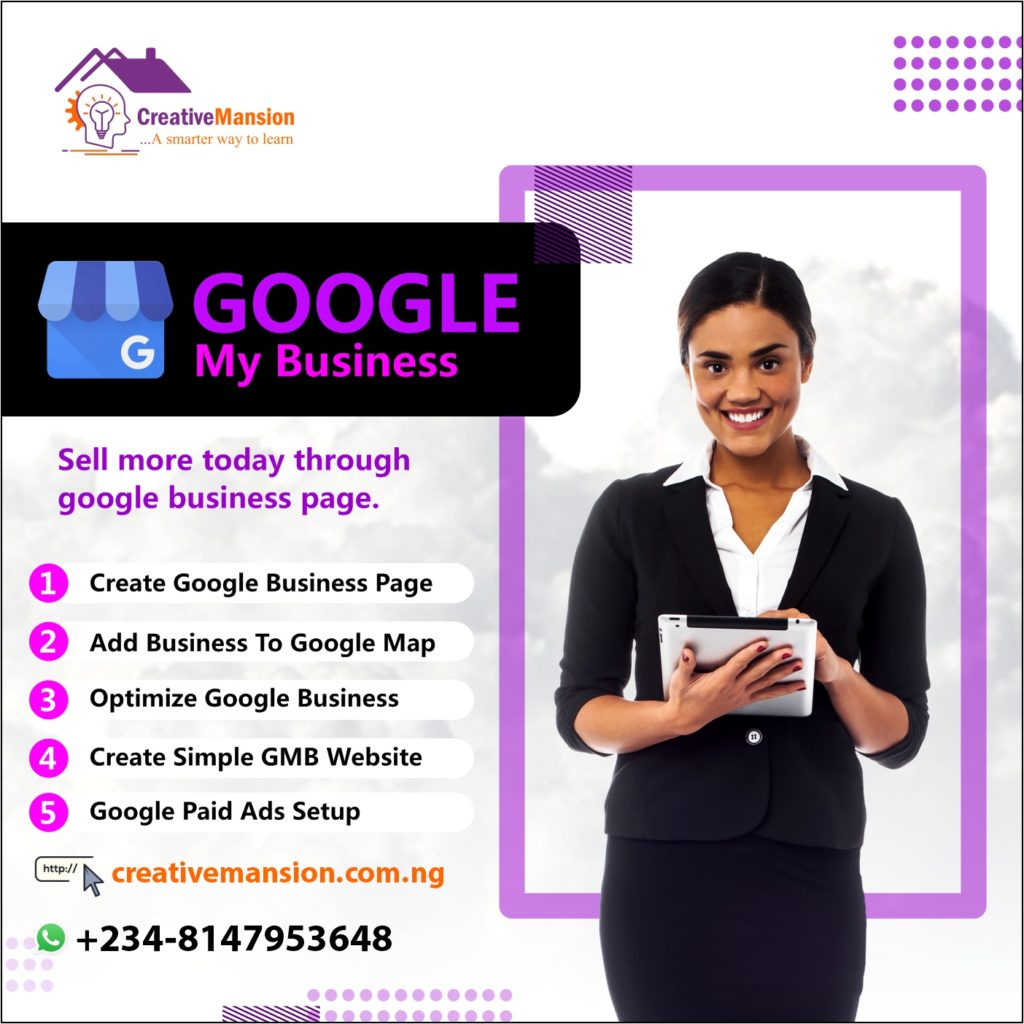
To really make your Google My Business profile work for you, you have to optimize it. Here are a few quick and easy ways to do that.

A Google My Business account lets you show up in search results when people are looking for you online. It’s free, which makes it an affordable marketing tool for small and big businesses alike.
This comprehensive guide will show you how to get your account up and running and offer tips on how to get results.
Not sure if you need a Google My Business account? Here’s why you may want to consider one.
Search is digital. Even if you run an old-fashioned brick-and-mortar shop, your customers and prospects are online. And that’s where they’ll typically start their search for your company, products, or services.
Whether you’re looking for foot traffic or web traffic, Google is the ultimate search referrer. A Google My Business account ensures that when someone looks your company up on Google Search and Google Maps, they find it. Once they do, your listing shows searches where and how to visit your shop, whether you have a web or physical address.
Google My Business accounts also improve your local SEO. So when someone searches for you, you show up on page one—not page two or worse.
Even if you already have a web presence, a Google business account ensures you get top results. Accounts also provide access to analytics, allowing you to fine-tune your paid and organic advertising strategies.
Don’t leave customers guessing about your business’s important details. Or leave them up to Yelp, TripAdvisor, and other review sites over which you have no control. Make sure that when someone searches for your business, they find legitimate information, straight from the source.
Your Google My Business listing includes contact information, business hours, and other essential details. You can post updates to share that you’ve expanded services, temporarily closed, or fully reopened (an especially useful feature during emergency situations like COVID-19). Google business accounts have strong local SEO, so the information you share will rank above other sites.
Misinformation can lead to bad customer experiences and missed opportunities. Imagine the letdown a customer feels when they make a trip to your store only to find that it’s closed. Or maybe you are open, but a prospective customer chose a competitor because they weren’t certain.
A Google My Business account lets you keep customers informed.
A Google My Business profile lends credibility to your company. Need proof? Customers are 70% more likely to visit businesses with a Google My Business listing.
Another study found that businesses with complete listings on Google are twice as likely to earn trust from customers.
Trust is a key factor when it comes to making purchase decisions. The more confident a consumer feels, the more likely they are to buy. Credibility gained from Google is enough to sway people to be 38% more likely to visit your store, and 29% more likely to buy something. Google My Business reviews help build trust, too. Research by Think With Google finds that 88% of consumers trust online reviews as much as personal recommendations.
Follow these steps to create your Google My Business profile.
Go to www.google.com/business to sign in. You can either sign in with a pre-existing Google account or create a new one. If you’re already signed in, skip ahead to the next step.
Tip: Make sure you sign up with your business email domain.
Enter your business name. If it does not appear in the drop-down menu, click Add your business to Google. Then select the appropriate category for your business.
If you have physical location customers can visit, select Yes. Then add your address. You may also be asked to position a marker for the location on a map. If your business does not have a location customers can visit but offers a service or delivery, you can list your service area.
Enter your business phone number and website address so customers can reach you. If you use a Facebook page rather than a website, you can add that instead.
Check Yes if you would like to receive updates and notifications. Then click Finish. You’ll then be asked to verify your business.
Now that your account is set up, here’s how to verify your Google business. For most businesses, Google verification involves requesting a postcard.
Go to www.google.com/business to sign in.
If you have multiple Google My Business accounts, make sure you choose the correct one.
Postcard by Mail is the default verification option. If your business is eligible for other methods, such as phone or email, choose the one you prefer. Fill in the required details. Double-check to make sure you’ve entered it correctly, then submit the form.
It can take a few days to two weeks for the postcard to arrive. When you receive your postcard, sign in and click Verify location from the menu. Enter the five-digit verification code from your postcard. Note: It may take a few weeks for your business listing to appear on Google. While you wait, download the Google My Business app so you can manage your account.
Need to claim an existing Google business profile? There are three options:
Option 1: Sign up or log in to Google My Business. Search for your business, and select it. Then follow the steps to confirm that you are the owner.
Option 2: Locate your business listing in Maps, and click Manage this listing.
Option 3: Look up the business listing in Google Search and click Own this business.
Don’t panic if the details aren’t accurate. You can edit once you’ve verified that you’re the owner.
If someone else has already claimed the business, but you work for the same company, ask them to add you as a user. If you don’t recognize the owner, follow the steps to reclaim your business.
Need to edit information on your Google My Business profile? Here’s how:
Keep in mind that it can take up to 60 days for the edit to appear. There may be some information, from other sources, that cannot be edited.
If you’ve opened a new location or just created a profile and need to add additional locations, follow these steps.
Another option is to go to Google Maps and drop a pin on the location you would like to add. Click Add a missing place in the left menu. Fill in the details then select Claim this business.
If you have more than 10 locations, you can add them in bulk.
No. You cannot turn off Google reviews for your listing. And it wouldn’t be in your interest to do that anyway, as reviews show customers that your business is legitimate.
But, you can flag and report inappropriate reviews.
Managing reviews is important, but it can be difficult if you oversee multiple locations and Google My Business accounts. With Hootsuite, you can manage and respond to all reviews from one streamlined dashboard.
Learn more about what you can do with Hootsuite’s Google My Business integration.
If you need to close seasonally or temporarily, mark your business as temporarily closed. Doing this ensures customers are up-to-date without affecting your local search ranking.
How to mark your business as temporarily closed:
To set special hours for holidays or other circumstances, click Info in the left menu, then Special Hours.
Add polish to your business on Google with these tips.
Give Google as much information about your business as possible. Why? It makes it easier for Google to match your business to customer searches. In other words, it improves your search ranking.
As Google explains, “Local results favor the most relevant results for each search, and businesses with complete and accurate information are easier to match with the right searches.”
That means you should fill out contact details, categories, attributes, and more. Make sure to use the right keywords where possible.
Google determines local ranking based on three factors:
Using the right keywords will improve relevance. Not sure where to start? Try Google Trends.
For example, if you run a vintage clothing shop, search “vintage clothing” in your location. Look at related topics and terms people are using for keyword inspiration.
Social media impacts your SEO ranking, too. Find out how.
Help people see what your business is all about.
When you create your Google My Business profile, you’ll be able to add a logo and cover photo—much like you would on Facebook, Twitter, LinkedIn, or Pinterest. Without these images, it will be harder for people to recognize your brand online.
Don’t stop there. Show off your location, products, or handiwork by posting additional photos. If you run a restaurant, post pictures of your meals, menus, and dining room. Make sure they look appetizing, and professional, and aren’t low-res. According to Google, businesses with photos receive 42% more requests for directions, and 35% more clicks through to their websites.
If you can, hire a professional photographer. It makes a difference. And it pays for itself in the end. Airbnb listings with photos taken by a professional photographer see a 40% increase in earnings, 24% more bookings, and 26% higher nightly prices. If you can’t afford a professional, read these photo-taking tips.
How to add photos to your Google My Business profile:
Information on your Google My Business profile such as your address, hours, and contact info should always be accurate and up-to-date. Make sure to edit this information if it changes.
You can also create posts for your business to inform customers of updates, new products, offers, and events. Depending on your goal, these posts can keep your profile fresh, drive sales, and encourage visits to your physical or digital storefront.
If the type of post you’ve chosen includes an option to include rich media, take advantage of the opportunity. According to Google, people engage more with posts that have photos, videos, or GIFs in them.
Special features are available for Google business accounts, depending on the category you’ve chosen.
Here’s a rundown of category-specific features available:
If you think your business is eligible for one of these features, but you don’t see them, you may have chosen the wrong category. You can choose up to 10 categories for your business.
You can also add factual attributes to your profile to share more info your customers may care about. If you run a shop or restaurant, you may want to share that it’s wheelchair accessible, and offers free Wi-Fi, or outdoor seating. You can even share if your company is Woman-Led.
People trust other people more than they trust business. A good review can be the deciding factor that tips prospective customers in your favor. Reviews also improve your Google ranking.
The best time to ask for a review is after providing a great experience. Whether in-store or online, consider sharing a card or e-receipt that asks for a review. Google offers businesses access to a free marketing kit with stickers, social posts, and printable posters.
You can also create a custom shortlink to make leaving a review easy. It will look like: g.page/[yourcustomname].
When it’s ready, your short name will show on your business profile.
Show current and prospective customers that you value their feedback by responding to reviews. According to a survey by Google and Ipsos Connect, businesses that respond to reviews are considered 1.7 times more trustworthy than those that don’t.
Positive interactions build loyalty. Remember to respond in your brand voice, and stay respectful and professional. That goes for negative reviews, too. Don’t ignore them. Turn things around by listening and addressing the issues raised.
Be honest and be sure to offer an apology when it’s warranted. If the matter is sensitive, ask them to send you a private message.
Make sure to answer questions, too. Anyone can respond to a customer question left on your Google My Business profile. Try your best to make sure you respond first. Show people that your business is active and reliable, and prevents the potential spread of misinformation.
Note: Google has temporarily disabled review response and Q/A functionality for GMB locations due to COVID-19.
Staying on top of multiple locations or businesses is demanding. Luckily, once you receive Google verification, you can integrate your Google My Business account with Hootsuite.
From one central dashboard, you can promote company updates, respond to reviews, and keep track of what people are saying about your business. Not only does this save you time, it also makes it easier to identify common themes.
For example, if people are asking similar questions on different accounts, it may be worthwhile to post an update. If that’s the case, you can do that directly from the Hootsuite dashboard as well.
Here are some more tips on how you can use Hootsuite to manage your Google My Business account.
Another advantage to having a Google My Business profile is that it provides you with access to insights. These insights go above and beyond Google Analytics.
Track how many customers search for you, call your business, ask for directions, click on your photos, and more. Knowing what keywords, photos, and actions are most popular can help you adjust your profile—and even inform the content you create for social media.
Google My Business insights come in handy with Google Ads, too. With a Google Business account, you can use local extensions in your ads. These extensions show ads with clickable location details. Pair this feature with insights to increase engagement and drive down the cost per click.
Here’s how to link Google My Business and Google Ads:
Making the most of Google My Business is a must for any business on social media, but it’s especially important for small businesses. Get more tips on how to master social media for small businesses.
Over the years, we have worked with Fortune 100s and brand-new startups. We help ambitious businesses like yours generate more profits.